STEP 1: Download Win32DiskImager. Using the link, download and install Win32DiskImager to your C:\ drive.
STEP 2: Download an OpenBSD image. Go to one of the mirrors that are close to you and download either InstallXY.fs or MinirootXY.fs where ‘XY‘ is the OpenBSD release you’re after, eg. Install56.fs would be for OpenBSD5.6. InstallXY.fs is the larger of the two as it includes all of the file sets needed for a stand alone install. If you’re relatively new to OpenBSD, this is the one you want. MinirootXY.fs does not include the file sets and is, therefore, substantially smaller. If you choose MinirootXY.fs, the file sets will be pulled down over the internet from an OpenBSD mirror. This, of course, requires a working network connection which you will set up during install.
STEP 3: Run Win32DiskImager. As Win32DiskImager is doing low-level file operations you need to run it with Administrator privileges (ie. right-click, “Run as administrator”). Please note that writing an image file to disk will erase anything that existed on that disk prior to write. Therefore, it is vital you correctly identify your USB stick prior to beginning the write operation. In my case, below, the USB stick is showing up as the E:\ drive in Windows Explorer. Do not continue until you’re sure you’ve identified the drive letter that Windows has assigned to your USB stick. Writing an image file is irreversible. You have been warned.
Having identified your drive, you can continue with Win32DiskImager and (a) specify the path of the image file, and (b) the drive letter (“Device”) of your USB stick:
Now click “Write”, confirm your desire to proceed and after a 30 seconds or so you should see:
Congratulations. Your USB stick now has a bootable OpenBSD installer image on it. You can now stick it into your PC, boot it and go through the OpenBSD installation process.


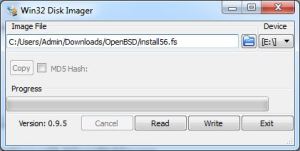

Thank you!
Yes. Thank you
This did not work for me. Windows 10 will not boot from the usb stick, even though I tell it to.
Thanks a bunch!
Thx a lot – If I may, I’d like to append to lessons learned on my behalf:
1. Choose the right architecture when broweing for OpenBSD images. Don’t try to install i386 on an AMD64 platform like I did!
2. If you do a headless install (via console) be sure to follow this excelent guide/example on the same website: https://hammondmason.wordpress.com/category/openbsd/ (TTY speed and redirect)